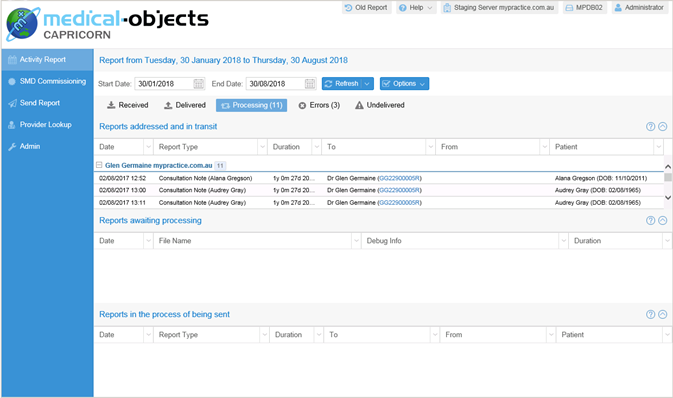Setting up Medical Objects
-
Bp Allied works with the current version of Capricorn Server (Medical Objects Software).
-
Capricorn Server needs to be installed prior to sending from Bp Allied. Medical Objects will do this installation and configuration
-
Bp Allied supports sending only at this stage. Messages can be received into Medical Objects Software.
Setup Options
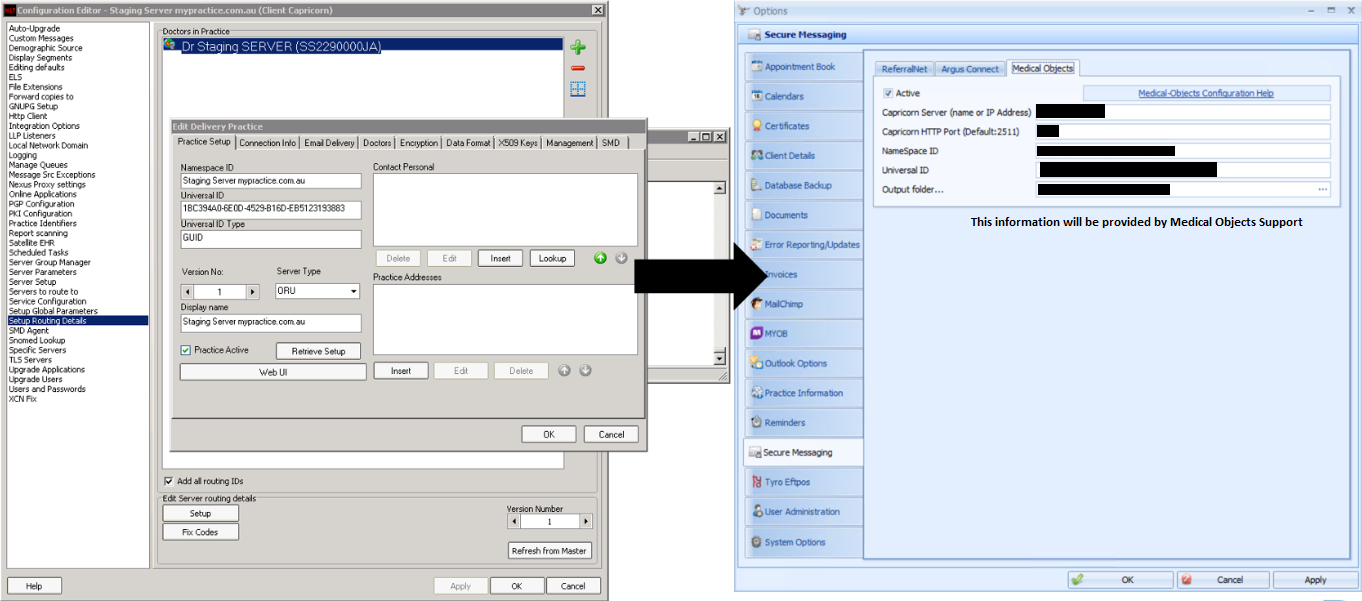
Tick the Active tickbox
Enter in the Capricorn Server name or IP Address, NameSpace ID and Universal ID as per the information obtained from Medical Objects
Enter the Output folder location on your local computer
Click Apply and OK
For Fully Hosted Customers ONLY
Go to Options > Certificates
In the Medical-Objects Secure Messaging section
Click Install Certificate, to install the certificate provided by Medical Objects
Click Apply to save
Click View Certificate to confirm installation
Click OK
How it works:
From the Letters area, we create a valid HL7 document from the information provided. i.e. the Client, the Referrer, the Practitioner etc.
This HL7 document is then saved to the Medical Objects Output folder using the naming convention ClientFIrstName_ClientLastName_Timestamp.HL7 where Timestamp is in seconds from 1/1/1970.
The Medical Objects Capricorn program then picks up the document, encrypts it and sends it via Medical Objects to the Recipient. Capricorn gets the Sender/Receiver info by reading the relevant fields inside the HL7 document.
Set up Medical Objects
1: Each Practitioner must have their Medical Objects ID entered in their record under Options > User Administration.
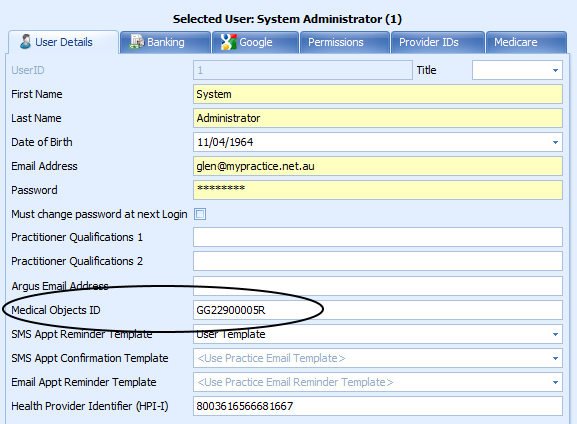
2: Each potential Recipient must be listed in the Data Maintenance > Referrers section.
-
Set the Secure Messaging Provider = M
-
Attach the relevant Medical Objects User ID to their record
-
Medical Objects can be searched from the
 Medical Objects User ID field in the Referrers Screen for the correct practitioner ID and imported.
Medical Objects User ID field in the Referrers Screen for the correct practitioner ID and imported. -
Full name
-
Provider Number
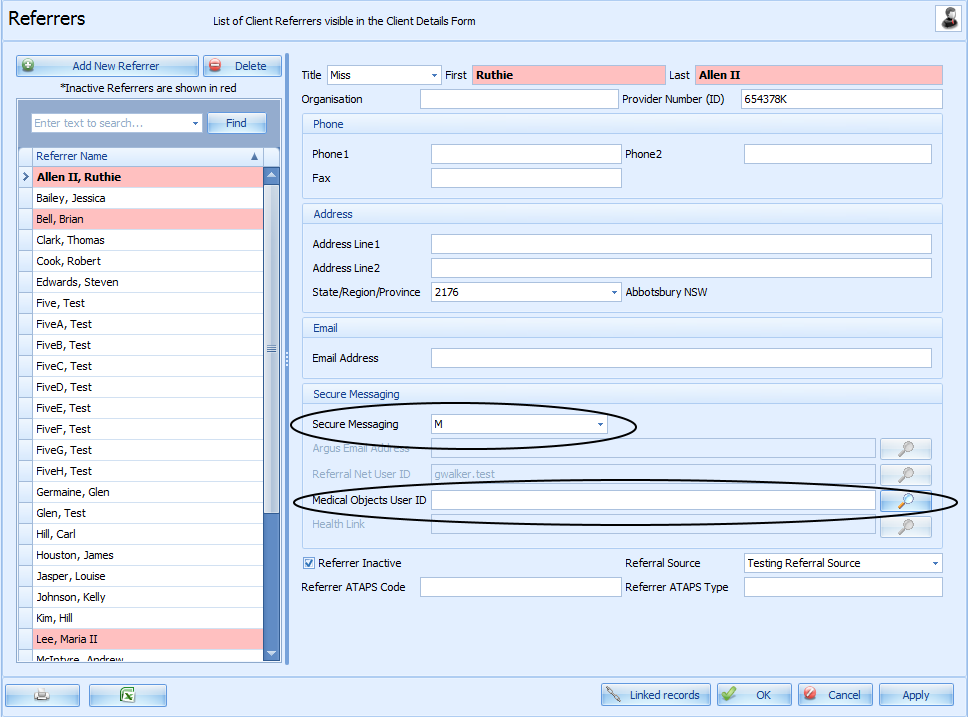
Delivery Report
The Medical Objects Delivery Report that is usually accessed from the System Tray, via right clicking on the Medical Objects HL7 icon and selecting View Delivery Report, can be viewed from our Reports menu. This is specifically for our Bp Allied Fully Hosted customers.
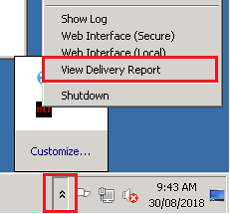
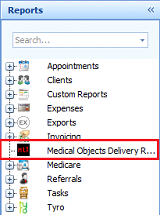
Please refer to the Medical Objects documentation on how to use this interface.