How to change permissions within a Role
When assigning a role to a User all permissions become immediately available except for the permissions based around a Client. These need to be reset in the Client Access table.
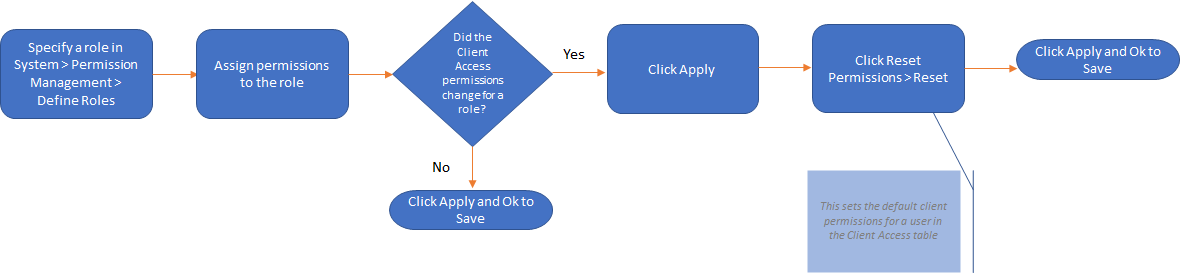
To change the permissions within a Role
-
Go to the System tab
-
Click on Manage Permissions
-
Click the + next to the role to change
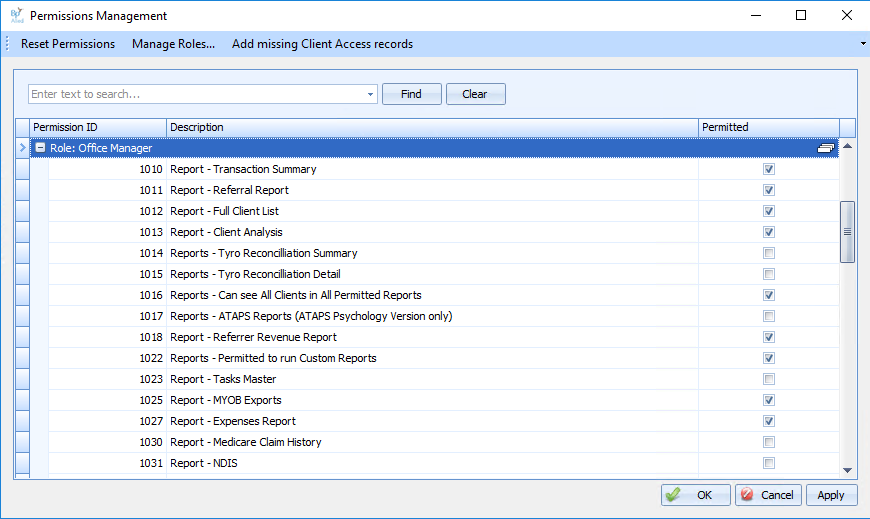
-
Tick or untick the permissions that are required
-
See here for changing Client Access permissions
-
If the Client Access permissions have changed, click Apply
-
Then click Reset Permissions > Reset
-
Click Ok
-
Click Apply and OK to save and close the window